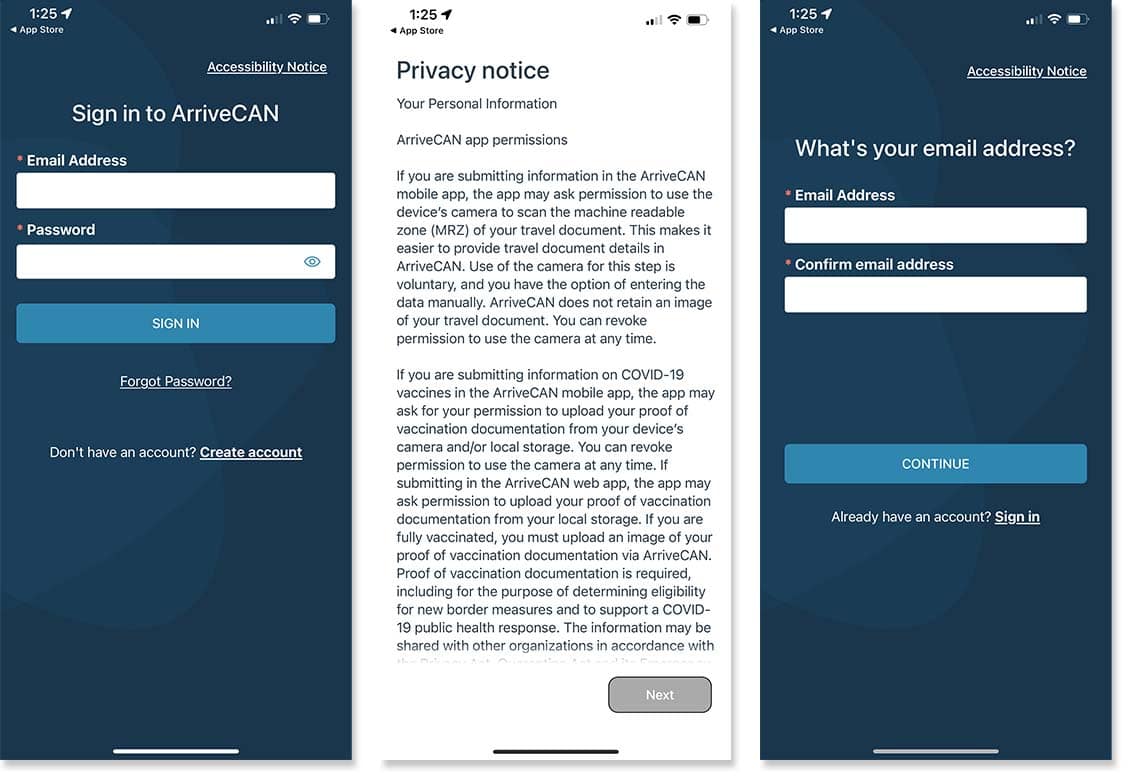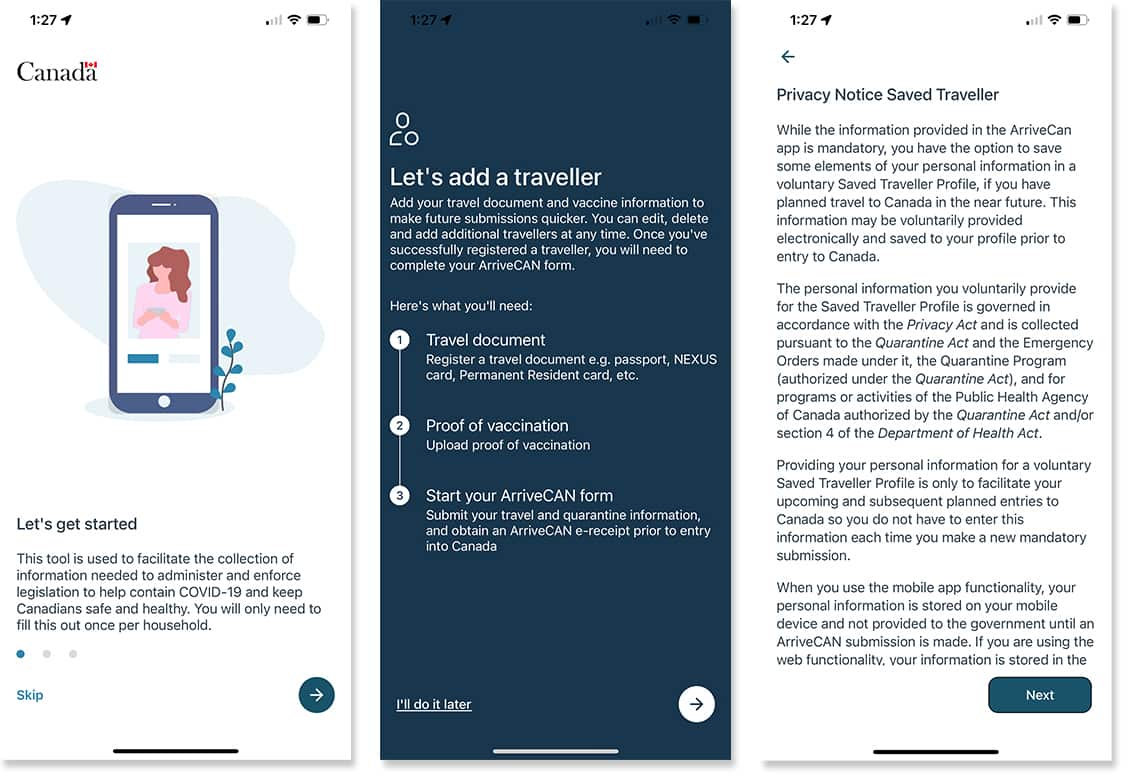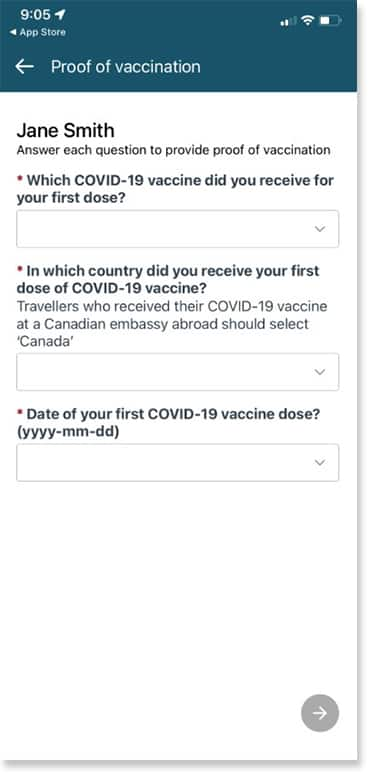Disclaimer: The information provided in this document is valid as of March 30, 2022. It should be used as a guide to completing ArriveCAN. For the most up to date information, please visit www.canada.ca
The purpose of this document is to show users of ArriveCAN how to create a Saved Traveller Profile in ArriveCAN. Passengers flying or driving to Canada to board their cruise will be required to complete an ArriveCAN submission before arriving to Canada via the air or land mode. Subsequently, passengers embarking on a cruise in Canada will have to create another ArriveCAN submission shortly after arrival. By creating a Saved Traveller Profile for you and your family or travelling companions, you will be able to quickly add your information and complete your submission.
Create Your ArriveCAN Account | Set Up Your ArriveCAN Form | Additional Information | Get Your ArriveCAN Receipt